How to Download YouTube Videos for PowerPoint?
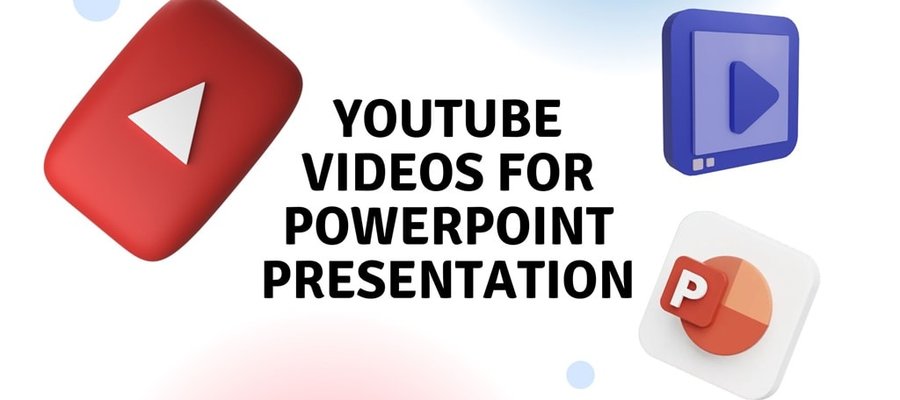
PowerPoint is one of the most prominent tools in the current stage where presenting any topic visually has become the gold standard. And to add more flavor to it, users have created all sorts of images, art, and infographics to make the presentations more eye-pleasing.
However, adding a good video can top anything at any given moment in a presentation. So, how can you download YouTube videos for PowerPoint and use them? Well, you will learn everything about that in this post!
How to Download YouTube Videos on Your PC?
PowerPoint mainly advises using MP4 format with an H.264 codec so that you don’t have any problem with the support. So, it’s better if you download your preferred YouTube video in MP4 format. Here’s how you can download the YouTube video on your PC-
Step 1: First go to the YouTube video you want to download and then select the link and right-click on it. Copy the full URL. You can copy the URL by just right-clicking on the video and choosing the “copy video URL”. Then go to YouTube to MP4 webpage.


Step 2: Copy your YouTube link and paste it into the open box. Paste the Video URL to the search bar.

Step 3: Now choose your preferred video quality for the YouTube video.

Step 4: You can also choose the Only Video option if you don’t want the audio.
Step 5: After choosing your preferred video quality, press the Download button. Here, 720P quality is chosen.

Step 6: A new video player will appear. From the 3-dot menu, choose the download button, and your download will start automatically!

How to insert Your YouTube Video into PowerPoint?
Now that you have your video stored on your PC, it’s time to insert that into PowerPoint. Here’s how you can do that-
Step 1: Open PowerPoint on your device and then click on the Insert tab. After that, choose the video icon.
Step 2: Choose this device and select the video on your local disk.

Step 3: Adjust the size of your video as you want and that’s it!

Conclusion
Now you have become the master of using any YouTube video on PowerPoint. Unleash the full power of PowerPoint with this easy-to-follow tutorial!